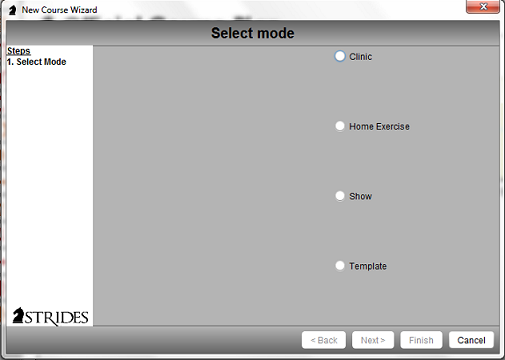Strides User Guide
A guide on how to use Strides Programs including Strides Course Design 2021 and Strides Lite as well as older versions of Strides including Strides Course Design, Strides Trainer and Strides Premium..
Start a new course groupStart new showStart new clinic Start new Home Exercises Start new template Edit current project Start new course from current show | Start new clinicStart new clinic by using the New Course Wizard
Main menu< Previous Next > |